Lesson 0: Overview – Pre-Material
In this Introductory Lesson we are taking a high-level overview of the guided project and explaining how to download MATLAB and the necessary libraries
Project Overview
This year’s software project with teach you the basics of the latest field in Machine Learning, Deep Learning, and how to apply them to a real-world setting using MATLAB. We will be building and training our very own convolutional neural network (CNN) to recognize 7 different human emotions based on the person’s facial expression. Then we will be implementing this into a frontend GUI in MATLAB that anyone can use easily.
There will be 4 lessons in which we will go through every step of building the CNN model and implementing it into the GUI in MATLAB. There is the possibility of a 5th lesson being held if the coding instruction ends up taking more time than anticipated and for people to get extra help.
The Lessons will take place over a 2-hour period on Fridays 3-5pm. Each Lesson will be divided up into 2 parts. The first part of the lesson will be the lecture part lasting about 30-45 minutes where I give background on the topic at hand and information needed for practical implementation. The second part of the lesson will be the building part lasting the rest of the lesson in which everyone will code their own version of the project and get help if needed.
Before each lesson there will be optional pre-reading resources provided such as helpful links and articles that would be helpful to students to better understand the material and implement their project, especially beginners in MATLAB and coding in general. After each lesson there will be optional additional resources in the form of links, articles, and research papers for students to explore to get an even more in-depth view of the material discussed in lecture
Lesson 0-4 Overview
This Lesson: Project Overview and Software (Pre-Material)
The process of Downloading MATLAB and the necessary libraries for this project may take an hour or 2, so the purpose of this lesson is to give an overview of the project for students interested in learning about it and to also give an easy-to-follow guide for downloading the software to make it as easy as possible. The material in this lesson will be referred to in the lecture series of lesson one to guide students, however, will not be taught as its own lesson.
Lesson 1: Intro to Deep Learning
• In this lesson we will learn the basics of Deep Learning, the general workflow involved in constructing a machine learning model, deep learning tools available in MATLAB, constructing the database, and installing MATLAB • This is a conceptual lecture to give students an overview of what will be applied in-depth in the project and installing the software
Lesson 2: Building and Training the CNN model
• This Lesson will begin the coding aspects of the guided project • It will cover how to use deep learning in MATLAB, building a trained CNN, the specific workflow to do so in this project, and how to improve a CNN performance
Lesson 3: Image Processing and GUI Development
• This lesson will go into the Computer Vision and Image Processing aspects of the project, how to use the trained CNN, and begin on the front end GUI if time permits • It will cover the computer vision and image processing, the tools in MATLAB for image processing, and the workflow for the application of these tools to the project
Lesson 4: Putting it All Together
• This lesson will be devoted to taking all we have worked on and embedding it in a front-end GUI • It will cover GUI Structure and Properties in MATLAB, how to code a GUI in MATLAB, and App Designer in MATLAB to make the process easier.
Downloading MATLAB
Please go to the UCSB MathWorks page to download the software. Click on the “Get started today” link in the box, where it says Download MATLAB. On the next page, Log in with your UCSB NetID. Once you’ve logged in with your NetID, you will need to either create an account with your UCSB Email address or if you already have an account under your UCSB Email, log in with that account in order to download and receive a license. If you haven’t logged in before, create a new MathWorks account using your UCSB Email (you will need to create a password for the account), to gain access to a MATLAB license.
Depending on the speed of your computer and your network connectivity, the MATLAB download should take around 1-2 hours
Downloading Libraries
There are four MATLAB libraries that must installed before beginning to code this project as they are used frequently throughout the project. Therefore, it is necessary to install the following libraries as add-ons once you have downloaded the MATLAB software as described above:
- Image Processing Toolbox
- Deep Learning Toolbox
- MATLAB Support Package for USB Webcams
- Computer Vision Toolbox
The process for installing any library is as follows:
- Open up MATLAB and navigate to the Home tab if you are not already there
- To the far right at the top of the screen, there will be a button called “Add-Ons” a. The logo above the Add-Ons button will be a stack of 3 squares will the colors blue, green, and red in a triangle shape. b. Click on this button and more options will appear below it c. Click the first option called “Get Add-Ons” d. It should have the same logo as the Add-Ons button
- After 3-10 seconds a new window will pop up called “Add-On Explorer” a. In the search bar at the top right, type in the name of the library or Add-On you want to install, and press enter b. A list of the Add-Ons that correspond to this library or Add-On will appear in the window c. If the name was entered correctly, then you desired option will be the first library or Add-On the appears. Click on this to go into the Detailed View
- Now you are in the Detailed View of the Library of Add-On that you want a. You may explore the documentation under the tabs below the library name to get an overview of what the library does b. There is an option to install the Library at the top right of the window. Click on this to install it. c. Depending on what Add-On or Library you are installing you may be prompted to restart MATLAB and accept a consent form
- Now the library or Add-On should be in the Library you want
If you are having any issues with this process feel free to email me any time for assitance. alynch@ucsbieee.org